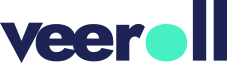Creating a Video Using Express Mode
- Updated on May 2025
- Introduction
– Express Mode enables you to create a video in just a few clicks. - Starting the Video Creation Process
– In the left-side menu, navigate to Create.
– Select Express Mode from the displayed options.
– In the drawer, enter the required information such as the video title and topic.
– Optionally, adjust the default settings for the aspect ratio and other fields.
– Enable or disable toggles for the video elements as preferred.
– If the voice-over toggle is enabled, choose the voice gender.
– Select the mood of the music.
– Define the asset type you want to use.
– If you choose AI Picture, select the picture style.
– Click Submit to create the video. - Working with the Generated Concept
– Once the concept is generated, click Proceed.
– You will be redirected to the Visuals tab.
– In this tab, visuals are assigned to each frame based on the asset type you selected. - Editing the Video
– To make modifications, hover over the visual and select Edit.
– You will be redirected to the edit frame.
– In the edit frame:
– Change visuals in the Visuals tab.
– Modify the script in the Script tab.
*Note: Whenever you change the script, you need to regenerate the voice-over.*
– Adjust caption font, colors, video effects, and more in Frame Settings. - Generating the Final Video
– If satisfied with the concept, audio, and visuals:
– Click **Next >> Video** to start generating the video.
– Confirm with **Generate** when prompted. - After Video Generation
– You will be redirected to the Video tab.
– An email will be sent when your video is ready.
– You can play the video or download it to your computer.
– Access all versions of your generated videos, which are saved here as a history.
Tell us how useful you found our tutorials
Click on a star to rate it!