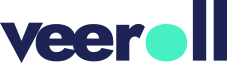Creating a Video Using Step by Step Mode
- Updated on May 2025
1. Introduction
Step-by-Step Mode allows you to create a video incrementally, providing full control over each part of the process.
2. Starting the Video Creation Process
In the left-side menu, navigate to Create.
Select Step by Step Mode from the displayed options.
In the drawer, provide the video title.
Click Submit to create the video.
3. Working with the Brief
You will be redirected to the Brief tab.
The default parameters outlined in the brief mirror those in the branding settings, but you can adjust them as needed.
Enter the brief.
To access additional settings, click Advanced Settings:
Add tags to your video.
Designate team members who can download and make changes to the video.
Unassigned teammates can only view the video.
Customize video settings such as:
Font, size, and color of captions and outlines.
Text animations and video effects (if desired).
Caption position (adjust if necessary).
Click Save to confirm any changes made.
4. Proceeding to the Script
Once you have finalized the brief:
Click Next >> Script to generate a script using AI.
Alternatively, proceed to the Script tab to manually add the script.
Tell us how useful you found our tutorials
Click on a star to rate it!