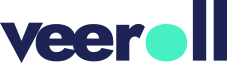Deactivating and Reactivating a Video
- Updated on January 2025
If you’re looking for a delete option, please note that the platform does not support deleting videos. However, you can deactivate them.
To deactivate a video:
- Navigate to the left-side menu and choose Videos.
- Locate and open the video you want to remove.
- In the Brief tab, scroll down and click Advanced Settings.
- Click on the Deactivate button.
- Confirm the action when prompted.
- The video is now deactivated and no longer visible on the videos page.
To reactivate a video:
- On the Videos page, click the Filters button and tick the box labeled Show Deactivated Only. The page displays all deactivated videos.
- Find and open the video you want to reactivate.
- In the Brief tab, scroll down and click Advanced Settings.
- Click on the Reactivate button.
- Confirm the action when prompted.
- The video is now reactivated and displayed on the videos page again.
Keep in mind that only the team members in a video can deactivate and reactivate it.
Tell us how useful you found our tutorials
Click on a star to rate it!