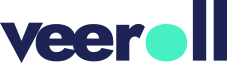Generating a Video
- Updated on January 2025
1. Preparing to Generate the Video
- Once you are satisfied with the script, audio, and visuals, you can proceed to generate the video.
2. Generating the Video
- In the Visuals tab, click Next >> Video.
- Confirm the action when prompted.
- You will be redirected to the Video tab.
- An email will be sent when the video is ready.
3. Viewing and Downloading the Video
- To play the video, click on the version under History or click the Play button on the video.
- You can also download the file to your computer.
4. Making Changes and Generating a New Version
- If any changes are made to the settings, music, or visuals, you’ll need to generate a new version of the video.
- If you’ve modified the script, remember to regenerate the voice-over first before generating the new version of the video.
5. Video Version History
- All versions of your generated videos are saved in the history.
Tell us how useful you found our tutorials
Click on a star to rate it!