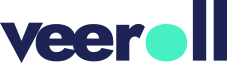Generating Visuals Using Stock Videos
- Updated on April 2025
- After finalizing your audio, click Next >> Visuals.
- Choose Express Video (Stock Videos for all frames in one go).
- You will be redirected to the Visuals tab.
- Each scene will be assigned a stock video, based on keywords selected from the visuals field.
- To play the video in a scene, click Edit.
- You will be redirected to the edit frame.
- In edit frame, the video will play automatically.
- You can also change the video speed in the settings.
If unsatisfied with the video:- choose another video by clicking Import
- or update the keywords in the search bar to find new videos
- After making the changes, close the view to return to the Visuals tab.
- Once satisfied with all the visuals, proceed to Next >> Video to generate the video.
Tell us how useful you found our tutorials
Click on a star to rate it!