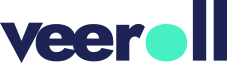How to Add Karaoke-Style Text Animation to Your Video
- Updated on April 2024
1. In the left-side menu, navigate to Video.
2. Click on the desired video to open it.
3. You will be directed to the Brief tab.
4. Select Advanced Settings.
5. Proceed to the Text Animation field.
6. Select Karaoke from the drop-down list.
7. Optionally, select a different color from the color picker to change the highlight text color. If no color is selected, the default color from the branding settings will be applied.
8. Click Save to apply the changes.
9. Tick the box and click Yes to proceed.
10. If you’ve previously generated a video, you must create a new one to see the updated effect.
Tell us how useful you found our tutorials
Click on a star to rate it!