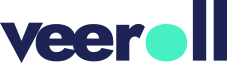How to Adjust Video Effects
- Updated on January 2025
- Accessing the Video and Initial Settings
- In the left-side menu, navigate to Video.
- Locate and open the video you want to modify.
- In the Brief tab, go to Advanced Settings.
- Locate the Video Effects field.
- Modifying the Default Effect
- The default effect you’ll find is the one set in the branding settings.
- Select another effect from the list.
- Click Save to apply the changes.
- Tick the box and click Yes to acknowledge the changes made to the settings.
- Adjusting Effects on a Specific Frame
- For adjusting the video effects on a specific frame, navigate to the Visuals tab.
- Locate the frame you want to modify.
- Hover over the image and select Edit.
- You will be redirected to the edit frame.
- Proceed to the Frame Settings tab.
- Locate the Video Effects field and select another effect.
- Click Save to confirm.
- Regenerating the Video to Apply Changes
- If you’ve already generated a video, you’ll need to generate a new one to apply the updated effects.
Tell us how useful you found our tutorials
Click on a star to rate it!