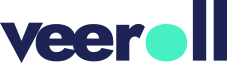How to Restore a Previous Visual in Your Video
- Updated on January 2025
1. Every visual version used in your video is automatically saved, creating a history each time a visual is changed, whether it’s from AI, an upload, or a previous version.
2. To restore an old visual, navigate to the Visuals tab.
3. Locate the desired frame.
4. Hover over the visual and select Edit.
5. In the Edit page, access the Activity tab, which lists all previous visual versions with timestamps.
6. The current visual is marked as active.
7. Keep in mind that creating a new version will remove the comments.
8. If you create an entirely new script, the visual versioning resets to zero.
9. Click the Restore button for the visual you want to revert to.
10. Confirm the action when prompted.
11. The visual is now restored, and a new timestamp is added to the history.
Tell us how useful you found our tutorials
Click on a star to rate it!