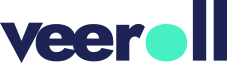Creating high-quality content marketing videos is essential for eyecare practices looking to educate and engage their audience. Whether you’re promoting eye health tips or introducing new treatments, an effective video can significantly impact your outreach efforts. In this guide, we’ll walk you through the process of creating a compelling content marketing video using the topic “5 Tips to Avoid Myopia for Kids” as an example. With the help of Veeroll, an AI video generator, this step-by-step approach ensures your video is professional, aligned with your educational goals, and designed to make a lasting impression.
Step 1: Create a New Project in Veeroll
Start by setting up a new project in Veeroll. Simply create a new project, name it descriptively, such as “5 Tips to Avoid Myopia for Kids,” and get started. This helps keep your video focused on the topic and organizes all your assets in one place for easy management.
Step 2: Define Your Topic
Next, add a brief topic description that outlines the key message you want to convey. For example, in the “5 Tips to Avoid Myopia for Kids” video, your description might emphasize practical advice for parents to help their children maintain good eye health. This step ensures your video stays on track and effectively communicates your message.

Step 3: Choose Language, Format, and Style
In Veeroll, select the appropriate language, aspect ratio, video type, and tone to resonate with your target audience. For educational content aimed at parents, a friendly and informative tone works well. Veeroll offers a variety of video styles, but the Color Maker style is particularly effective for eyecare content. Its vibrant, engaging visuals are perfect for capturing attention and making complex information easy to understand. Choose the aspect ratio based on the platform where the video will be shared—square for Instagram, vertical for stories, and horizontal for YouTube or your website.
Step 4: Add Voice-Over, Music, and Captions
Enhance your video by adding a voice-over, background music, and captions through Veeroll’s intuitive interface. A clear, comforting voice-over can guide parents through the tips, while background music adds a warm, engaging atmosphere. Captions are crucial for viewers who watch without sound, ensuring your message is accessible to all.

Step 5: Customize and Brand Your Video
In the advanced settings, use Veeroll to customize the visual elements of your video. Seamlessly integrate your practice’s logo and brand colors into every frame, ensuring consistency across all your content. Choose a font and font size that are easy to read and align with your practice’s identity. Adding text animations can make your video more dynamic, helping to emphasize key tips and keep viewers engaged. Veeroll makes it easy to add these personalized touches, so your videos not only stand out but also stay true to your practice’s voice and style.
Step 6: Generate and Edit Scripts
With your settings in place, generate the script for your video using Veeroll’s script generator. The script will be divided into frames, each with its visual description. Review the script to ensure it aligns with your practice’s voice and message. If necessary, regenerate the script for new ideas or to better suit your audience.
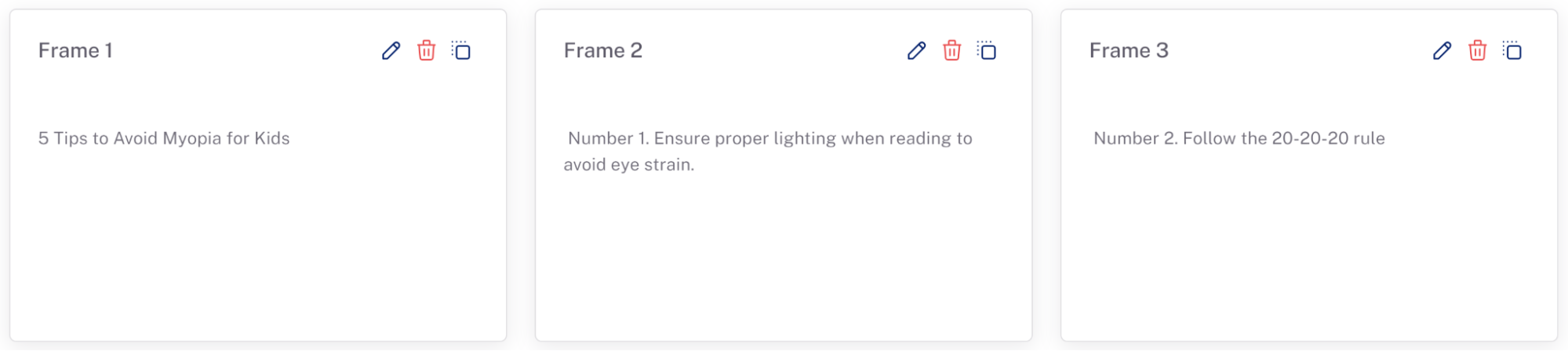
Step 7: Generate AI Voice-Over and Background Music
After finalizing your script, use Veeroll to generate a hyper-realistic AI voice-over that matches the tone of your video. Choose background music that complements the voice-over and enhances the educational atmosphere. Alternatively, upload your voice-over or music for a more personalized touch.
Step 8: Generate Visuals and Customize AI Images
Now, generate visuals for your video using Veeroll’s AI-powered tools. If you’re not satisfied with the initial result, you can easily switch between different styles, such as from the Color Maker to a more subdued look, or even experiment with 3D models. These visuals might include illustrations of eyes, animated icons, or other relevant imagery. Explore different styles until you find the perfect match for your brand. If specific scenes aren’t quite right, you can regenerate AI images and tweak elements until you get exactly what you want. This flexibility ensures that your final video aligns perfectly with your vision and message.
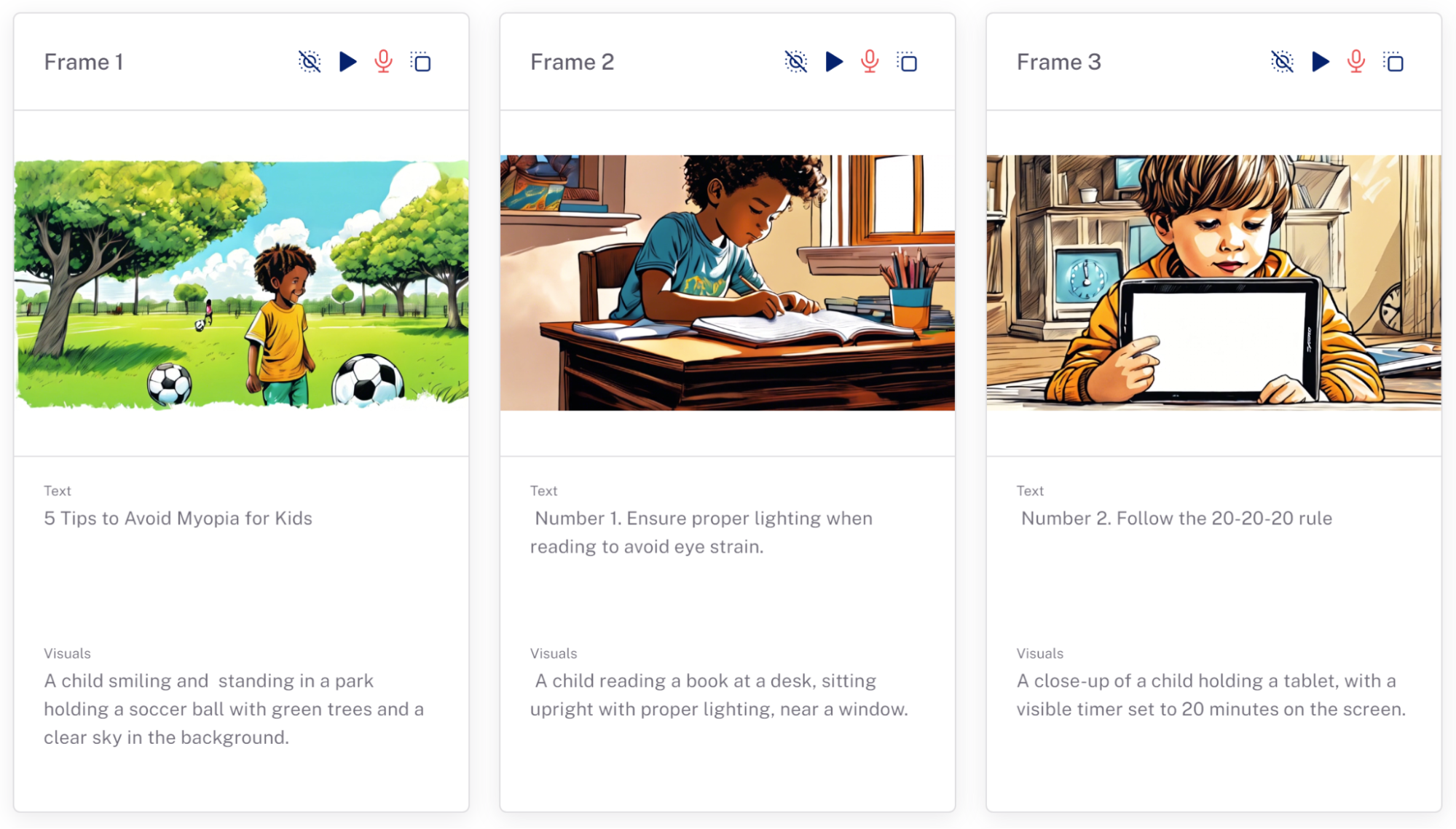
Step 9: Animate AI Images
To make your video more engaging, animate the AI-generated images. This adds movement and interaction to your visuals, turning static images into dynamic elements that capture viewers’ attention. For example, you might animate an illustration showing the effects of prolonged screen time on children’s eyes, making the information more impactful and memorable.
Step 10: Generate Your Video
Finally, with all elements in place—script, voice-over, music, visuals, and animations—it’s time to generate the final video in Veeroll. Review the video to ensure everything is aligned, from the messaging to the visual flow. Once you’re satisfied with the result, export the video in the desired format and share it across your marketing channels.

Boost Your Eyecare Practice with Engaging Videos
By following these steps and leveraging Veeroll, you can create a high-quality content marketing video that effectively promotes eye health and engages your audience. Videos are a powerful tool to educate your patients, communicate your practice’s value, and build trust with potential clients. With Veeroll’s AI-powered capabilities, your videos are automatically generated with just a few clicks, saving you time and effort while delivering professional, eye-catching results. Whether you’re creating videos for social media or your website, Veeroll provides the flexibility to ensure your video perfectly matches your practice’s identity and educational goals.
Start creating your video with Veeroll today and help your patients protect their vision with engaging, informative content!